nMap - Network Mapping
Nmap (Network Mapper) is an open source and free tool that is used for network exploitation and security auditing that supports ping scanning. Nmap uses "raw IP packets" to determine the available hosts and ports of the network and other dozens of characteristics of the network. GUI option for Nmap is known as Zenmap.
Installing nMap
Run "sudo apt-get install nmap" command after running "sudo apt-get update".
Because sometimes, when you are planning to install nmap in ubuntu 18.04, after running "apt-get install nmap" it says that "Enable to locate packages". So it is better to install after updating the system.
Using nmap commands
1. Nmap using against scanning host and IP addresses
Installing nMap
Run "sudo apt-get install nmap" command after running "sudo apt-get update".
Because sometimes, when you are planning to install nmap in ubuntu 18.04, after running "apt-get install nmap" it says that "Enable to locate packages". So it is better to install after updating the system.
Using nmap commands
1. Nmap using against scanning host and IP addresses
nmap <IP address>
In this command, the port numbers 1 to 65535 are scanned in the localhost.
Figure 01 : scanning a host using nmap comand
Also you can use FQDN of the hosts to scan the hosts
ex: nmap host1.example.com (Note : the FQDN should be resolved)
2.Multiple Ip addresses scan
nmap <IP address 1> <IP address 2>
Figure 02 : Scanning two hosts at once using nmap command
3. Ports scanning command
nmap -p 1-65535 localhost
4. Scanning Ip range
nmap -p 192.168.3.0/24
5. Popular port scanning
namp --top-ports 20 ip-address
Here, the 20 popular ports will be listed.
6. Scan using a text file.
nmap -iL file.text.
In the file, add the addresses and FQDNs as a list.
Also you can check the man page of nmap to get an idea and the options we can use while scanning the network using nmap


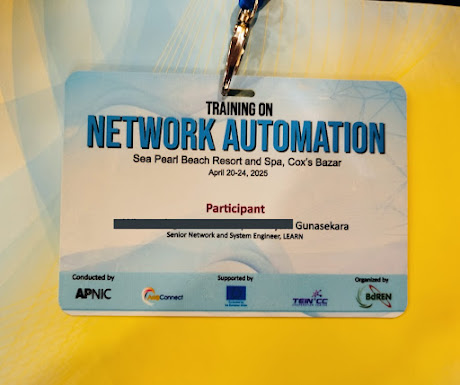

Comments
Post a Comment