Simple apache service on top of Docker - Basic commands - Example
We can get base images form the docker hub repository
Tip: you can make customer images in docker hub (you will have to log in to docker-hub and then push the image you customised)
We can download the docker image from the centre repository. Let’s download a ubuntu latest image from the repository.
docker pull ubuntu
Then, you can see the image by typing in terminal,
docker images ubuntu
After, If you want to run the docker image you can execute following command in the terminal
docker container run -it web-application -p 80:80 -d ubuntu
Here, the Ubuntu image is started with assigned name “web-application” and port forward is done with assigning 80:80 as host port : container port
Then you will see the container id under when it is started.
After, let’s install a apache service in the ubuntu container we created. To log in to the container, type
docker exec -it web-application bash
And then you will be in the container.Now we are going to install apache
apt install apache2
Then the apache will be installed on top of the docker container
Now start apache2 service and in browser type the host IP address and the port we assigned.
You will see the apache default page loaded.
If you want to remove docker container, then use,
docker rm -f web-application
Source :
https://www.linkedin.com/events/kubernetes-freetechnicalworksho6807993779836985344/
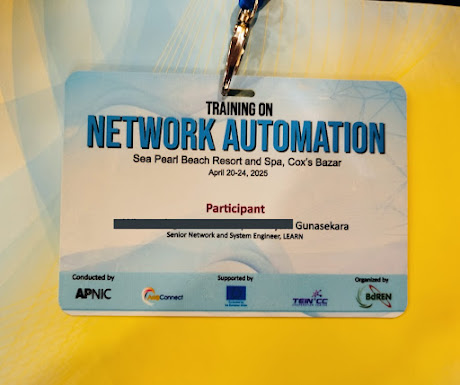

Comments
Post a Comment